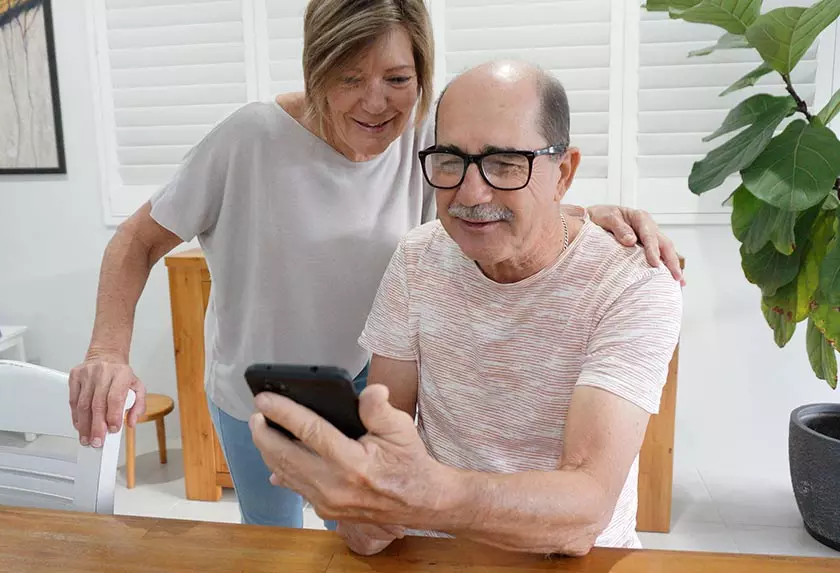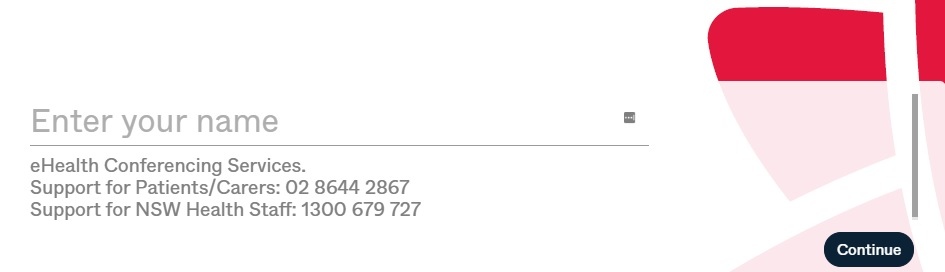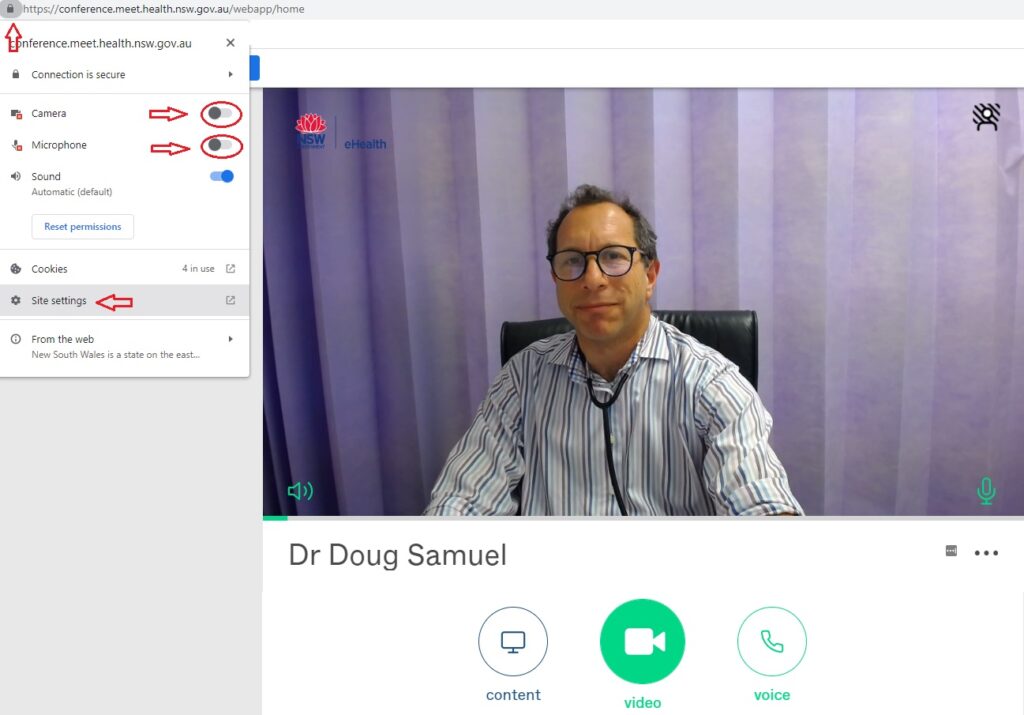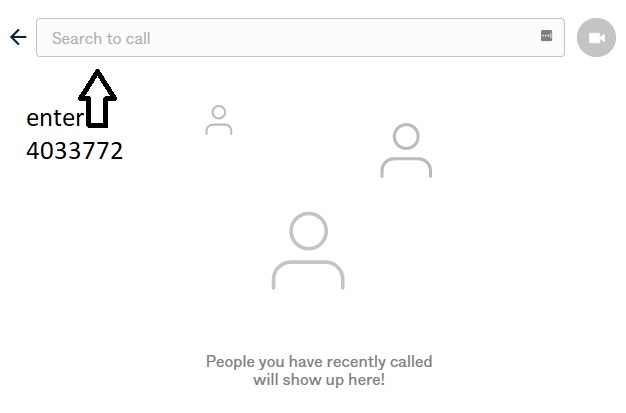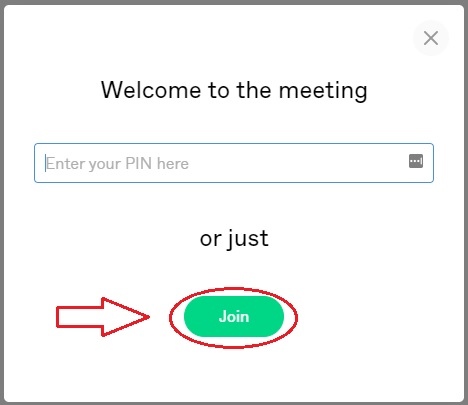Join virtual consulting room
Whether you want to see Dr Samuel in your own home, in your office or with family or friends, virtual consulting rooms help you to see Dr Samuel wherever you are, without having to travel long distances or exposing yourself to infections.
How do I prepare?
1. Make an appointment to see Dr Samuel
2. Access a computer, tablet or smartphone with a camera
3. Click on the free “Vsee Messenger” link below
4. You will receive an email from Vsee Messenger asking you to accept Dr Samuel’s invitation - you may need to check your spam folder. Please accept and follow the email instructions (4 steps) to download the free “Vsee Messenger” application
5. Please use your email address (that you registered with our office) as the username.
6. Once you have the application downloaded, try a “test call”. Open Vsee Messenger App > Go to Contacts > Search for Test Call > Click the Green Camera icon to start the call. Check that your face is well-lit and the space is quiet. Headphones are not essential but they can give you clearer audio and help protect your privacy.
7. If you are satisfied with the test call, close your test call by clicking the “red phone icon”. If you experience problems, see our troubleshooting tips below.
8. Log onto Vsee a few minutes prior to your appointment and Dr Samuel will call you to initiate the video consultation. Don’t be surprised if he’s running a little late.
Troubleshooting and FAQ:
1. He can’t hear you. Ensure your microphone is not on mute. Sign out and exit all other video and instant messaging programmes (i.e. Skype, Messenger etc) in order for Vsee to connect without conflicts. Have an available phone line nearby to use as a backup.
2. He can’t see you. Enable video. Ensure webcam hardware (if you’re using that) is of good quality. Clean webcam lens. Remove Lens cover.
3. Video call quality is poor:
a. Check the speed of your internet connection. To do this, click GO on www.speedtest.net and you will get a download and upload result. Upload speed is the critical concern and needs to be above 0.4 Mbps.
b. Adjust your video resolution and frame rate. Click HERE
c. Consider upgrading your internet plan to a higher bandwidth
d. Use wired connection (LAN) cable instead of Wi-Fi.
e. Move your device closer to the Wi-Fi hotspot or router.
f. Consider upgrading your computer or mobile, especially if using older ones.
4. Vsee messenger worked last time but now doesn’t connect. Try reapplying by clicking on the Vsee link above or reset your password.
5. Dr Samuel does not connect with you at the appointment time. Every effort is made to keep on time, however, due to unforeseen circumstances he can be running late. He will be in touch with you as soon as possible or you will be contacted to revise your appointment time.
6. I don’t have a computer, tablet or smartphone. You may need to ask your family, friends or local doctor if they can help you or if you are a MidNorth Coast clinic patient and live nearby Mayo Private Hospital, Taree, contact the staff to arrange to use their video consulting rooms.
Plan B -Vsee not working for you? Log onto the NSW health video conferencing platform Pexip
How do I connect to Pexip?
- Please let Dr Samuel’s staff know in advance that you are using Pexip.
- Use latest update of Google Chrome browser on Windows or Android OR Safari on an Apple device.
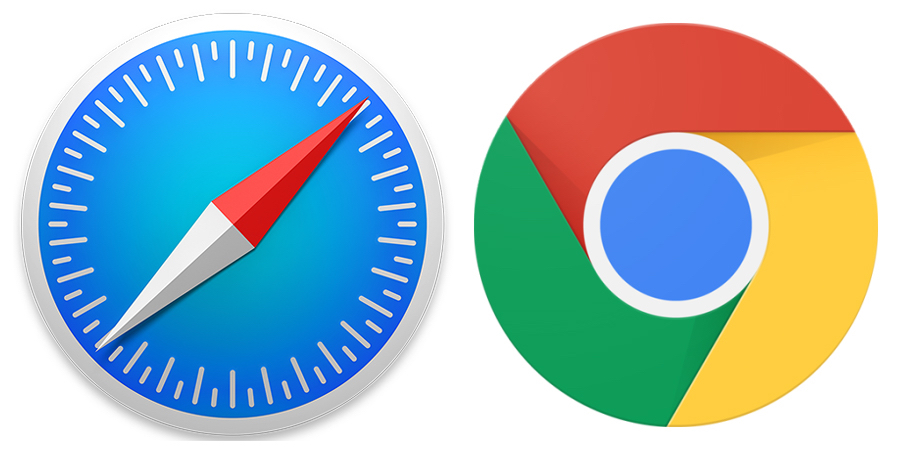
- Click on the Pexip link (blue box) below.
- Enter your name.
- Click on the green video icon
- Click "just join" (no PIN required)
- Give permissions to allow video and audio (if needed, you can check this by clicking on the padlock on the top left of the URL bar).
- If you want a family member, friend, support person or health care provider to join the consultation and provide extra support, they can do this by video or phone. To join the call by phone, they can telephone 02-9842 2500 and they will be prompted to enter Virtual Meeting Room number 4033772 and then the hash key (#). Dr Samuel will bring them in when ready. Or ask Dr Samuel to call them on their phone when you are ready to start.
If you’re still having difficulty connecting, see our Troubleshooting & FAQ sections or call Dr Samuel’s rooms.